
 Continuum of Care311
Continuum of Care311 Search all NYC.gov websites
Search all NYC.gov websites
Data Warehouse Information
Office Hours
The HMIS team will be hosting office hours weekly on Tuesdays from 11am to 12pm at the following Teams link:
Annual Training
- 2023 Annual HMIS Training (PDF) Sessions in October 2023
Email Bulletins
September 25, 2023 Transition Update Email (PDF)
November 13, 2023 Transition Update Email (PDF)
December 1, 2023 Update Email (PDF)
December 20, 2023 Update Email (PDF)
How to Access ClientInsight, ClientTrack, and Eccovia University
You must sign the Policy and Procedure agreements before you will be granted access to ClientInsight. Only 1-2 End Users per Provider that have signed agreements will be able to access the warehouse.
ClientTrack can be accessed through ClientInsight in the upper right-hand corner.
Eccovia University (Learning Management System) is only available to Warehouse End Users.
How to Distinguish Between ClientInsight and ClientTrack
ClientInsight is the NYC HMIS warehouse where providers upload their data monthly and can design and run dynamic reports using power business intelligence tools. ClientTrack (accessible in ClientInsight) is where federal reports such as HUD's APR are available.
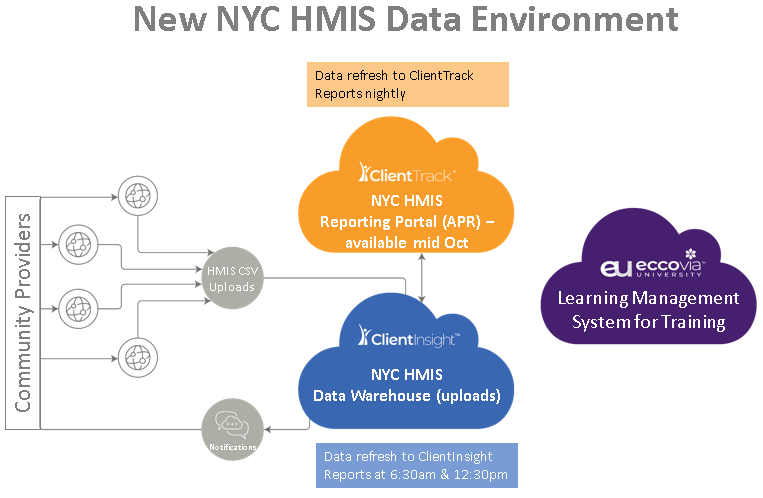
How to Upload
If you do not use Foothold/AWARDS as your source system then changes will be minimal. You will still export a .csv fileset from your source system (e.g. Social Solutions, eIcare, etc.) but will be uploading to ClientInsight.
If you use Foothold/AWARDS you will continue to use the one button upload, which will be redirected to the new system. DO NOT EXPORT your data to upload as the source ids are different and will create duplicate records when you upload to ClientInsight.
You can continue to upload a single fileset with multiple projects to the new warehouse. The new warehouse will detect any changes in a fileset and automatically make changes (delta upload).
How to Run Reports
Data are uploaded to ClientInsight (CI) and are available in CI reports after data are refreshed (daily at 6:30 am and 12:30 pm). These data are deduplicated and synced to ClientTrack (CT) nightly so you will need to wait a day before you can run your APR after uploading data. (see image above)
You can run an APR in your system to check data quality/completeness, but you MUST pull the APR that you submit to SAGE from our NYC HMIS Data Warehouse. This is to ensure our community-level reports are consistent with the data you submit.
How to Request Help
Once users have access to ClientTrack everyone should submit a ticket using the question mark icon in the lower left of ClientTrack. If the issue is with uploads please specify ClientInsight in the subject. The HMIS team will address your concerns or will forward your request to Eccovia support staff as needed (the same as how things operate currently). Turnaround time for responses will be short. You may continue to email the HMIS team at dsshmis@dss.nyc.gov for HMIS related issues outside of ClientTrack. DO NOT attach or include any client/personally identifiable information in any email outside of the ClientTrack support.


